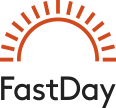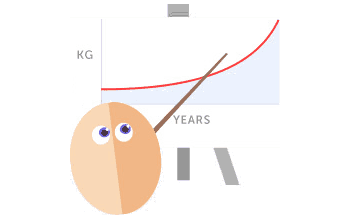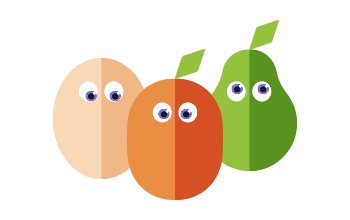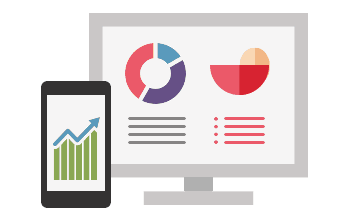I tried following instructions somewhere among these posts, I got as far as 'edit avatar' then nothing but 'delete image'.... what image? I haven't got an image yet! I'm nearly ready to give up.
Log in to view your messages, post comments, update your blog or tracker.
137 posts
Page 7 of 10
Here are 4 ways of adding an avatar at 52fastdiet.co.uk in ascending order of difficulty:
1. Pick an avatar from the gallery
The easiest way of all is to use an avatar from the 'Gallery' that you can find by going here (or, in longhand, to your User Control Panel, click on the Profile tab, then, on the left, click on 'Edit avatar') and then click on 'Display gallery'. The disadvantages are that the choices are limited and that someone else might already be using your preferred avatar.
2. Find an avatar on the internet
You can get a much bigger choice by hunting the internet:
If you have your own image to use as an avatar you could email it to Moogie moogie@52fastdiet.co.uk and if you are polite Moogie will put it on for you! But to save Moogie the trouble, you can do it yourself thus:
If you found creating your own avatar (step 3 above) straightforward, why not create an animated avatar made up of up 2 or 3 images in a slideshow by visiting http://picasion.com/?
1. Pick an avatar from the gallery
The easiest way of all is to use an avatar from the 'Gallery' that you can find by going here (or, in longhand, to your User Control Panel, click on the Profile tab, then, on the left, click on 'Edit avatar') and then click on 'Display gallery'. The disadvantages are that the choices are limited and that someone else might already be using your preferred avatar.
2. Find an avatar on the internet
You can get a much bigger choice by hunting the internet:
- Visit Google images. Type in what you are looking for (e.g. dragonfly) and do an initial search. Now under your search word(s) you will see an option 'Search Tools', click this then find 'Size' and select option 'Exactly' and enter 100 for both width and height. Then, if you want an animated avatar, under the 'Type' option select 'Animated'.
- You are likely to get lots of results! (Animations, if you selected them, don't display immediately on the search results.) Click on an image and it should bring up a black box showing the image (and the moving animation, if there is one). If this is the image you want to use, right-click on the image and 'save image location' (or something like that, different browsers will have slightly different text). If you have an iPad/iPhone or Android phone, tap and hold and then choose to 'Copy'.
- Now go here (or, in longhand, to your User Control Panel, click on the Profile tab, then, on the left, click on 'Edit avatar'). Paste the link/location that you previously copied (above) into the box for 'Link off-site' - it should appear as a text internet address ending probably in jpg or gif. Under 'avatar dimensions' enter 100 px x 100 px.
- Click 'Submit'.
If you have your own image to use as an avatar you could email it to Moogie moogie@52fastdiet.co.uk and if you are polite Moogie will put it on for you! But to save Moogie the trouble, you can do it yourself thus:
- Make sure the image, or the part of it you want, is roughly square.
- Visit http://picasion.com/create-avatar/:
- Browse to select your image file, then wait for it to load.
- Check on the right that 'Avatar size' is set to 100 x 100, then move the highlighted area around on the picture to select the part you want (you can also drag the corners [click and hold]) to make it bigger or smaller). Click 'Create an avatar'.
- If you are happy with it, click on the 'Direct link' text below (the text will start with http://i.picasion.com/av and end with .jpg), and with the whole text highlighted, 'Copy' it (CTRL + C on Windows keyboard, Command + C on Mac keyboard, or right-click with mouse and choose 'Copy', or on smartphone tap+hold and choose copy).
- Now go here (or, in longhand, to your User Control Panel, click on the Profile tab, then, on the left, click on 'Edit avatar'). Paste the link/location that you previously copied (above) into the box for 'Link off-site' - it should appear as a text internet address ending probably in jpg or gif. Under 'avatar dimensions' enter 100 px x 100 px.
- Click 'Submit'.
If you found creating your own avatar (step 3 above) straightforward, why not create an animated avatar made up of up 2 or 3 images in a slideshow by visiting http://picasion.com/?
I think I used a photo editing program on my computer to size the picture-would this still work?
Absolutely, as long as it ends up at 100 x 100 pixels it is fine, I was just trying to describe a way that could work for anyone..
Dominic - Wonderful info. for non technos like me - many thanks. But I tried the same as Merlin - could downsize to 100x100 alright (I used Paint as someone mentioned before after cropping to roughly the right size so aspect ratio didn't make photo look strange) BUT my problem was I couldn't work out to get that from my desktop into the edit avatar section.
After reading your much earlier posts (I think in "hallo from Paris") I ended up using a free avatar making section within one of the results when using search for an avatar through google as you suggested - imported from my desktop, then much trial and error but eventually managed to select and create avatar, copied URL and pasted.
So is there something which others like me can't work out when trying to get a photo from our own desktop into the appropriate spot??
After reading your much earlier posts (I think in "hallo from Paris") I ended up using a free avatar making section within one of the results when using search for an avatar through google as you suggested - imported from my desktop, then much trial and error but eventually managed to select and create avatar, copied URL and pasted.
So is there something which others like me can't work out when trying to get a photo from our own desktop into the appropriate spot??

Thanks for the advice, Dominic. I haven't had the chance to try it out yet but it sounds like a good project for a fast day, when using the computer keeps me out of the kitchen cupboards! I'll let you know how I get on.
Dominic- thank you so much, you are my hero!
Very clear and user- friendly instructions and it worked!
Very clear and user- friendly instructions and it worked!

cmce wrote: So is there something which others like me can't work out when trying to get a photo from our own desktop into the appropriate spot??
My instructions above (now further clarified I hope) should work for this., just start at section 3.b.
If your image is already 100 x 100 then start at 3.b.3.
I've done everything suggested and still after several tries I get the message "The URL you specified is invalid"
coffeetime, could you post here or PM me the url that you are trying to paste in?
Hi Dominic, I tried again a couple of times and now it's telling me that I have too many pixels or to few. I originally got it to 100 x 100 but this link http://postimage.org/ changes it to either too big or too small, The original photo doesn't have a URL.
This is the URL which is too big http://s23.postimg.org/iyupfctg7/coffee_time_1.jpg
I would really appreciate it if you can help.
Many thanks.
This is the URL which is too big http://s23.postimg.org/iyupfctg7/coffee_time_1.jpg
I would really appreciate it if you can help.
Many thanks.
Thanks, Dominic! That worked for me. I now appear to be two cats, but really I'm just one person 

Coffeetime, your image is indeed the wrong size, but I don't think the problem is with postimg, I think may be you didn't upload the resized image, or maybe your resizing program hadn't resized it correctly.
I used the http://www.picresize.com: browse to select the image file, click 'Continue'. Under 'Resize Your Picture' choose 'Custom Size' and enter 100 (pixels) for width and the same for height. Click 'I'm Done, Resize My Picture!'. Click 'Save to Disk' and make sure you know where it has been saved. (I've updated my original post above to include these more detailed instructions.)
Then upload this newly saved image to postimg.org and, there, leave the resize choice at 'Do not resize my image'.
I did this and it worked fine, your new avatar is at: http://s17.postimg.org/oepwht8rf/rsz_coffee_time_1.jpg
I used the http://www.picresize.com: browse to select the image file, click 'Continue'. Under 'Resize Your Picture' choose 'Custom Size' and enter 100 (pixels) for width and the same for height. Click 'I'm Done, Resize My Picture!'. Click 'Save to Disk' and make sure you know where it has been saved. (I've updated my original post above to include these more detailed instructions.)
Then upload this newly saved image to postimg.org and, there, leave the resize choice at 'Do not resize my image'.
I did this and it worked fine, your new avatar is at: http://s17.postimg.org/oepwht8rf/rsz_coffee_time_1.jpg
Good morning! Did it work?
YES! She says, speaking to herself.....Well done, I have an avatar at last.............yippeeeee!!
137 posts
Page 7 of 10
Who is online
Users browsing this forum: Google [Bot] and 1 guest